The Windows driver for Class Compliant USB MIDI devices, including MegaDrum, has a limitation that only one application at a time can access a MIDI In or MIDI Out port. For this reason if you're running MCT to control MegaDrum you cannot use another application trying to access MegaDrum MIDI port.
Fortunately, thanks to Jamie O'Connell from MIDI-OX, there is a workaround. In short, using MIDI Yoke (virtual MIDI ports) from MIDI-OX and MIDI-OX itself, we can setup MIDI routing in such a way that it eliminates a conflict between MCT and any other MIDI application both trying to access MegaDrum. Here is the guide how to set everything up.
1. Download from http://www.midiox.com/index.htm and install MIDI-OX.
2. Download from http://www.midiox.com/myoke.htm and install MIDI Yoke. When installing MIDI Yoke, make sure it creates at least 4 virtual MIDI In/Out ports.
3. Run MIDI-OX. Go to Options->MIDI Devices... and select MIDI In/Out ports as shown below:
Click Ok.
4. Go to View->Port Routings... and configure MIDI routing as shown below:
Close this window.
5. Leave MIDI-OX running.
6. Run MCT. Go to Options->Configure... and select 'Maple Midi In: Port 2' as Input an 'Maple Midi Out: Port 1' as Output and click Apply.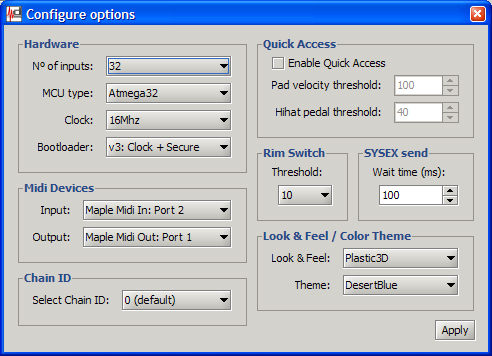
Now you can control MegaDrum from MCT.
7. Run a MIDI application of your choice and configure it to use 'Maple MIDI In: Port 3' or 'Maple MIDI In: Port 4'. Job is done. You can now simultaneously use MCT to control/configure MegaDrum and use MegaDrum MIDI output in you favourite MIDI application. In fact you can now run two MIDI applications, one using 'Maple MIDI In: Port 3' and another using 'Maple MIDI In: Port 4'
